How Can We Help?
Property Resident Report
Looking for a current list of resident contact info for your entire property? Do you have valid phone numbers? Has the resident Opted-out of text messages?
Creating the report is easy with ServusConnect. Follow these steps to export it to your local computer:
- Step 1: Select a property, if you are attached to multiple properties
- Step 2: Navigate to the ‘Manage’ page
- Step 3: Click on the 3-dots in the upper right corner
- Step 4: Select ‘Export Resident Report’ and it will automatically download a .CSV (comma separated) file to your local computer with property name and date in the title
- Step 5: Open the .CSV file with your preferred spreadsheet solution (Google Drive, Microsoft Excel, etc.) to review your list of Residents
Pro Tip: Within your spreadsheet solution, turn on “Data Filtering” so that you can quickly isolate which Residents have missing or invalid phone numbers, have opted-out of Servus (text) Messages, or have missing email addresses.
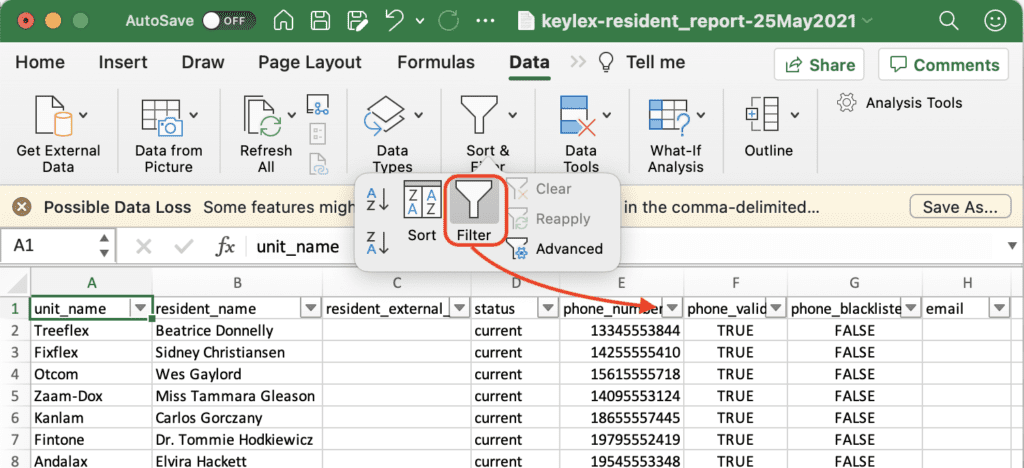
Definitions:
- Unit Name: Combination of Building and Unit IDs
- Resident External ID: Property Management Software ID for the Resident
- Status:
- Current: Primary lease holder
- Other: Co-resident or other household members
- Phone Number: Formatted to include country code
- Phone Valid: System check to ensure proper formatting and valid area codes
- Phone Blacklisted: When value is TRUE, indicates that the Resident has opted-out of receiving text messages from ServusConnect
- Email: Resident email address
Updating Resident contact information should be performed directly within your Property Management Software solution. ServusConnect will automatically pick up the new data each evening during our routine Resident data sync.
