How Can We Help?
Resident Text Messaging Opt-In/Opt-Out
In order to comply with opt-in/opt-out requirements from national wireless carriers (Verizon, AT&T, etc.) and the Federal Communications Commission (FCC), effective October 1, 2022, ServusConnect requires residents to opt-in prior to receiving a text message (SMS) from the ServusConnect platform.
As a reminder, ServusConnect optionally offers the ability to trigger sending an email and/or text message to the resident based on specific events. This is a summary of some of the unique messages that are possible.
- New Servus Request: “Servus Apartments SERVICE UPDATE: Your request has been received and is awaiting assignment – please call {{office_phone}} with any questions. Reply STOP to opt-out”
- Reviewed (Completed) Servus Request: “Servus Apartments SERVICE UPDATE: Your request is complete! See details and leave feedback here: https://hi.fromserv.us/u/g97567u0 Reply STOP to opt-out”
- Custom ServusMessage: “Parking Lot Snow Removal. Please click link for further information: https://hi.fromserv.us/u/b97567u0 Reply STOP to opt-out”
IMPORTANT NOTE: Sending these updates by email is not impacted by this new requirement. Only text messages (SMS) are impacted.
Resident Opt-In Steps
Prior to the sending any type of message to the Resident via text messaging, the Resident must give consent (opt-in) to receive these messages within the ServusConnect platform. This may be done by the Resident using a web page/form hosted by ServusConnect, as shown below. The link to this page may be found on the “Manage” tab of your property within ServusConnect. In addition, ServusConnect has included this link within Resident notification emails and can make a QR code available, which can be published in the leasing and/or service office at the property.
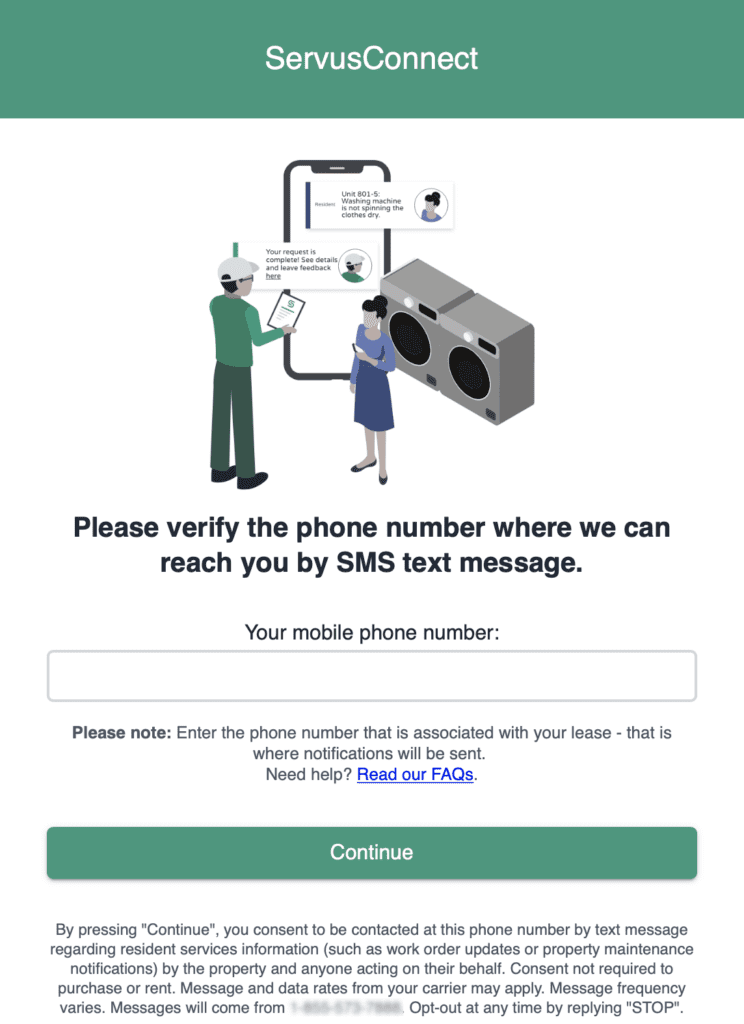
Once the Resident submits their mobile phone number on this form, they will receive a confirmation page and a welcome message, as shown here (with example resident phone number).
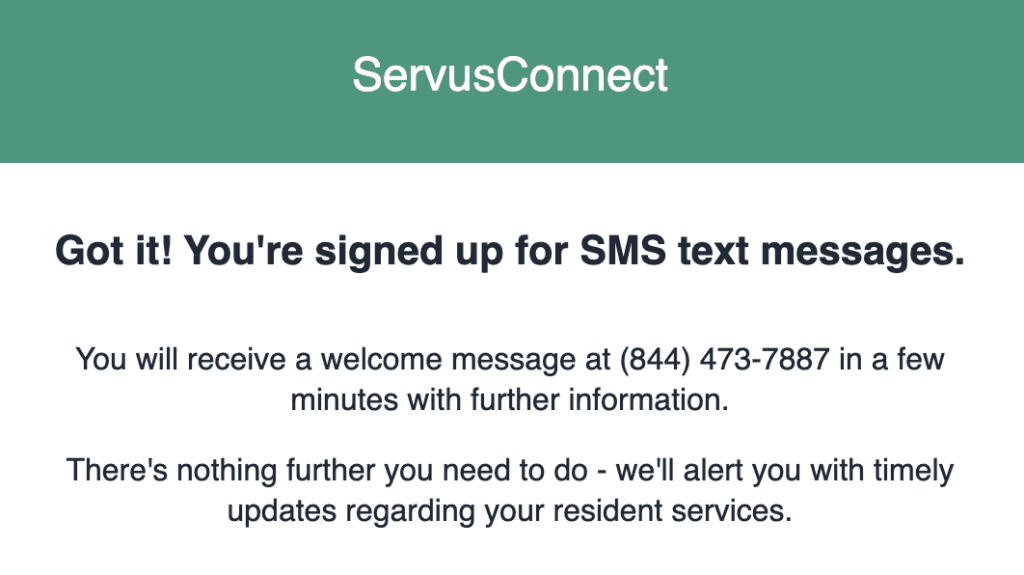
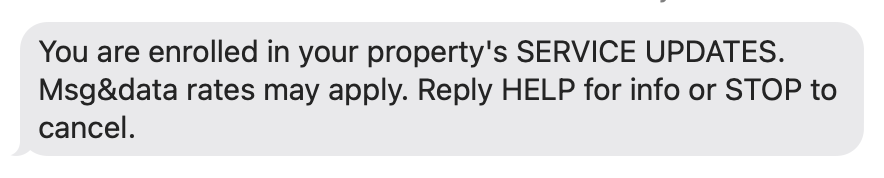
Alternative Resident Opt-in Steps
ServusConnect supports the ability for the Resident to perform an Opt-in via an alternative method. This can be done by texting the word “Start” to the Resident Text number, which is included on your property “Manage” page in ServusConnect. In response, the national carrier may automatically reply with a text message, as well as a confirmation text message from ServusConnect. For reference, see example below:
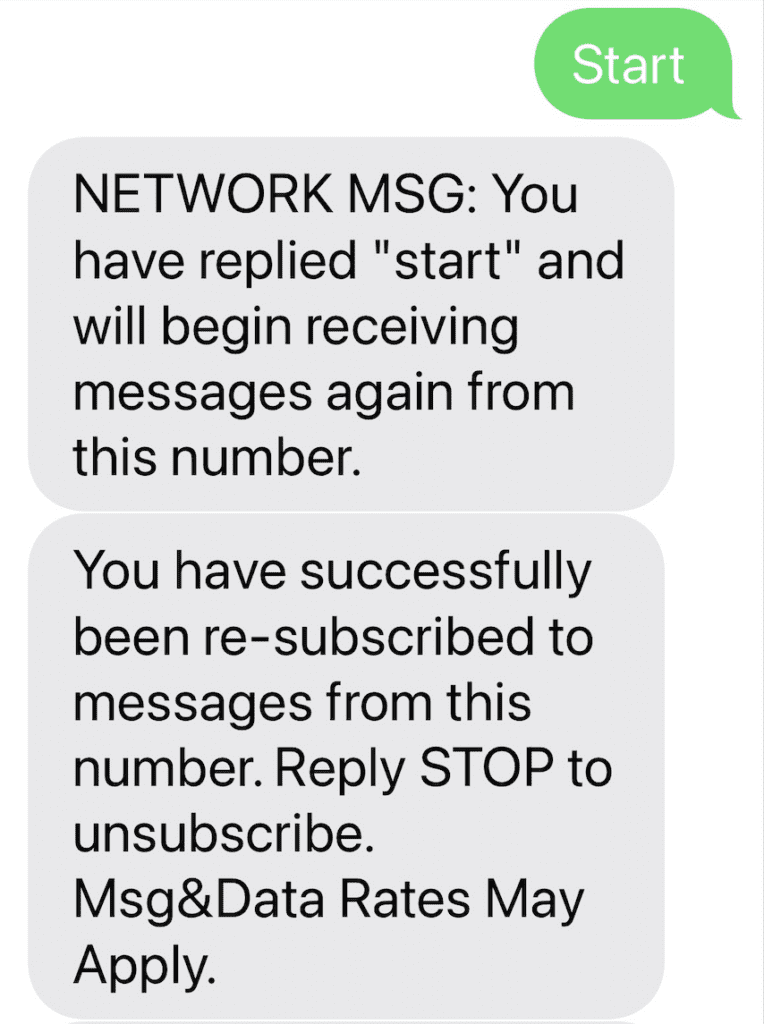
Resident Opt-out Steps
ServusConnect supports the ability for the Resident to perform an Opt-out at any time, simply by texting the word “Stop” to the Resident Text number, which is included on your property “Manage” page in ServusConnect. In response, the national carrier may automatically reply with a message and all future messages will be blocked by the carrier. For reference, see example below:
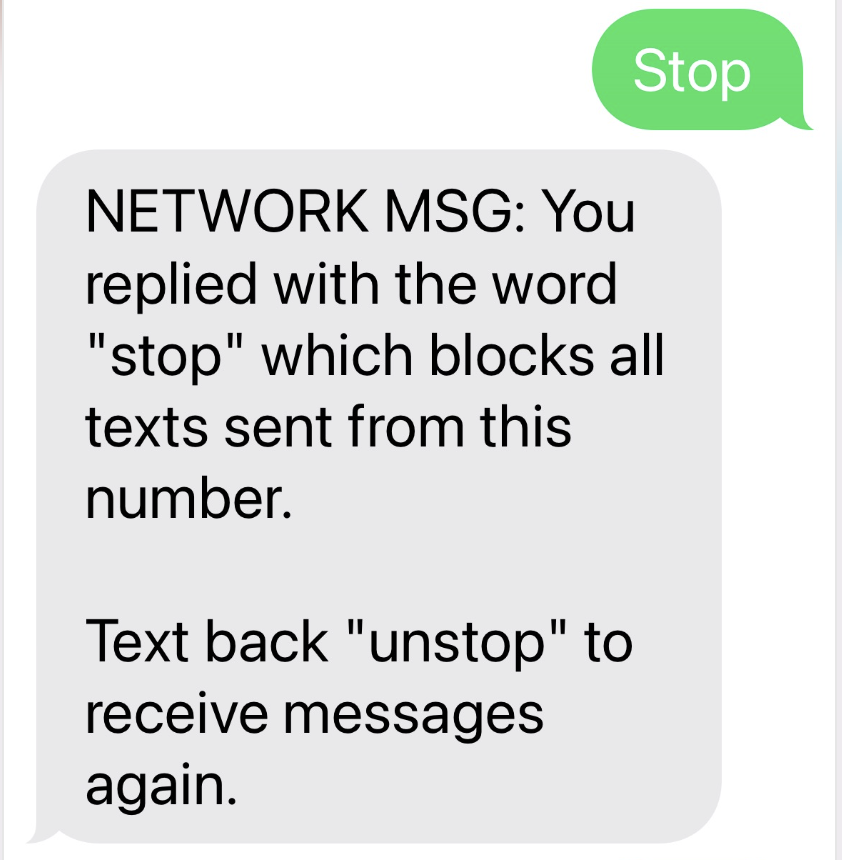
Resident Phone Number Opt-in Status
ServusConnect will visually display the opt-in status of a Resident phone number in several locations within the ServusConnect platform, including:
- Servus Request Detail Page
- Resident List View on Unit Detail Page
- Property Resident Report CSV Export
- ServusMessaging Unit/Resident Selection Table
Final Considerations
In the event that the Resident contact information has been updated within the Property Management application, where a new mobile phone number is given, ServusConnect will be automatically updated with the Resident’s new mobile phone number. Since the new phone number has not opted-in, the Resident will be required to perform one of the opt-in procedures listed above before they can receive text messages from ServusConnect.
If you or your team have any questions or issues with Resident Text Messaging Opt-in/out, feel free to send us an email at support@servusconnect.com.
