How Can We Help?
Managing Service Professional Users
As a Property Manager role user within the NetVendor Maintenance (formerly ServusConnect) platform, it is important to ensure that your Service Professional users do not get locked out of the system, and know their login information (email and password, when not using Single Sign On). In order to keep your community connected at all times, here are some helpful utilities:
Single Sign On
When your company is set up to use Single Sign On (SSO) with NetVendor Maintenance, this would be recommended as the first option for your non-Vendor Service Professionals to login to the system. Further instructions can be found here.
Users can update their own passwords
Following the steps provided in this article, Service Professional users have multiple ways to manage their own passwords.
Other Options
If the Service Professional is not able to manage their own login information, NetVendor Maintenance (NVM) has recently added some utilities for a Property Manager role user to assist Service Professionals that are connected to their property(s).
- Step 1: When logged into NVM, select the Manage view in the navigation menu.

- Step 2: Sort your Property Team Table by the Role column, bringing your Service Professionals (SP) to the top, and then select the user that requires assistance with their login credentials.
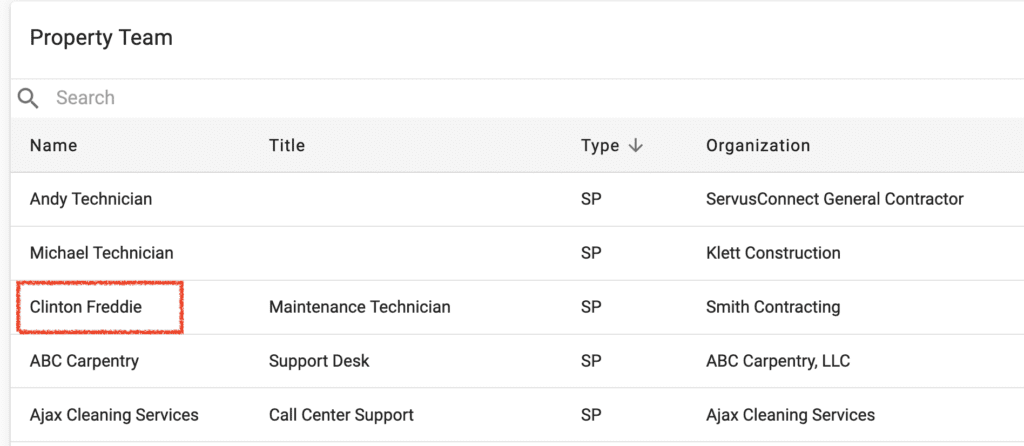
- Step 3: Review the information provided on the User Detail page and verify the Name, Title, and Phone Number. These can be updated in the Edit option found in the menu. Note: Email Addresses can only be updated by either the User themselves or by contacting the ServusConnect Support Team.
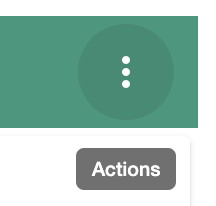
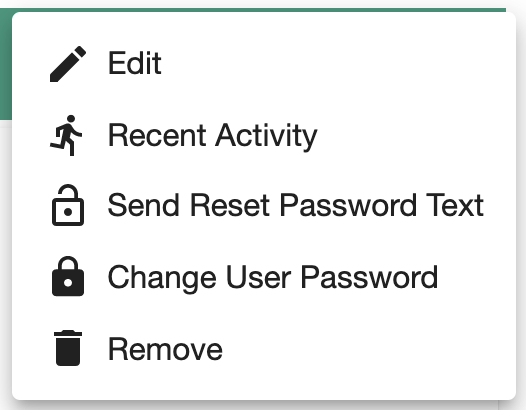
- Step 4: After verifying (and possibly updating) the User Details, the Property Manager can perform the following actions:
- Option 1: Send a Reset Password Text to the User, assuming that the user has a valid phone number. This will provide the User with the email address associated with their ServusConnect account and also a link to update their own Password.
- Option 2: Change the User Password on behalf of the User.
Note: These options are only available for Service Professional users.
