How Can We Help?
SP User Role Recommended Settings
Based on feedback from other users with the Service Professional (SP) role within the ServusConnect platform, here are the recommended setup options:
Use the ServusConnect App on your Phone
Service Pro users have found the best experience when they are not at their computer by using a web browser (Google Chrome always recommended) instead of the iPhone or Android native ServusConnect mobile application.
If you have already installed the native ServusConnect mobile application on your phone and signed in, you may wish to uninstall the app to avoid getting duplicate notifications.
Use Text/SMS instead of Email
We always recommend to set up your user account with Text/SMS notifications instead of Email, as they are much easier to consume and determine if action, on your behalf, are required.
Where to find these Settings
When logged into the web application on your browser, navigate to your user profile page by clicking on the circle in the upper right corner, as shown:
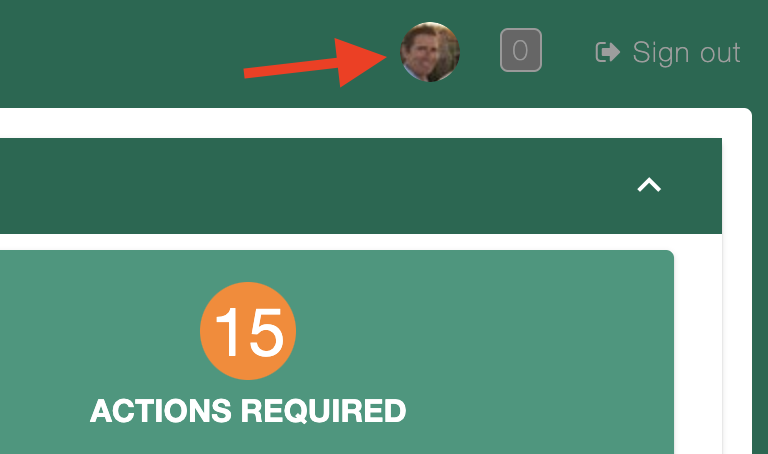
Recommended Settings
Note that this is a recommendation only, please test these settings on your own to find the correct balance of information to keep you up-to-date on key events.
My Settings | |
Notification Preference | |
Email Notifications | OFF |
Text Notifications* | ON |
Comment Notifications | |
New Text Comment | ON |
New Photo | OFF |
New Document/File | OFF |
State Notifications | |
SR Recommendation Approved | ON |
SR Archived | ON |
SR Auto-Requested | ON |
SR Placed On-Hold | ON |
SR Recommendation Denied | ON |
SR Pended (Project / Make-Ready) | ON |
SR Reprioritized | ON |
SR Reassigned | ON |
SR Reopened | ON |
SR Requested | ON |
SR Rerouted | ON |
New Resident Review | ON |
SR On-Hold Removed | ON |
SR Schedule Updated | ON |
